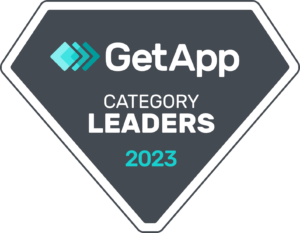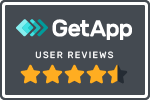The personal settings tabs let you personalize your MediaOS user account by entering contact information, uploading a profile photo, connecting your email and more.
Accessing Your Personal Settings
To access your personal user settings, select Personal Settings from your navigation profile in the bottom left hand corner. Then, you will see five tabs: Profile, Signature, Contract Template, Email Template and Email Accounts. Read below to learn about each section of Personal Settings.
The Profile Tab
Update your name, upload a profile photo, update your time zone, change your font size and password under the Profile tab.
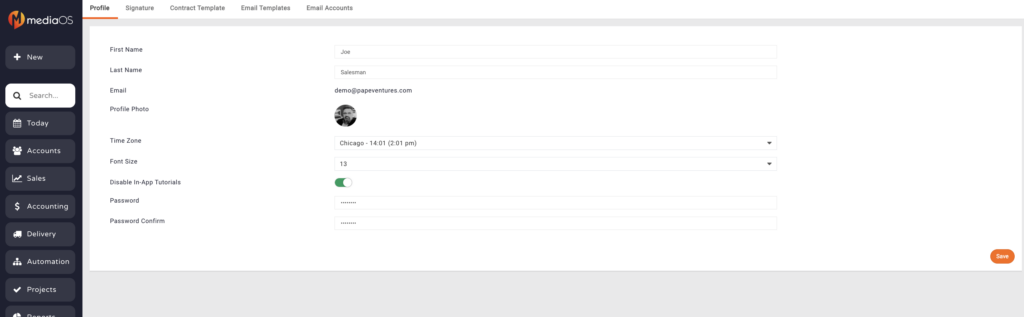
The Signature Tab
Select the Signature tab to enter format your email signature and contract details.
- Daily Email Digest: Enable the Daily Email Digest tab to receive a daily download first thing in the morning.
- Top Line: This will add a message above the mailing label of the correlating subscription. Example, From: Joe Salesman-123-123-1234.
- Default Contract Header: Enter your contact information entered here. This information will sync to any proposal/contract that is sent out by you.
- Email Signature: Create an email signature from any email signature generator. For example, HubSpot email signature generator. Then, copy and paste the HTML into the email signature box.
- HTML Email signatures can be tricky. They must be completely valid HTML in order to display properly in all situations. While we cannot assist you with your signatures, we will run what you provide through a cleanup routine. Any invalid HTML will be removed in this process. We've provided a link below to the W3 HTML validator. You can copy and paste your signature there to determine if it's valid. This tool will let you know of any potential problems https://validator.w3.org/#validate_by_input
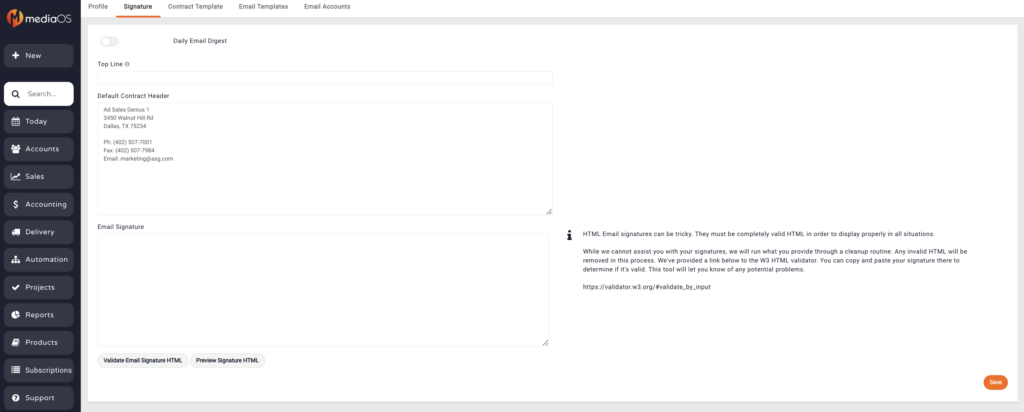
Personalizing Contract Templates
During the onboarding of your account, your Administrator created proposal/contract template(s) for users to utilize for sales. If your Administrator created multiple contracts for multiple companies, you will want to enter your contract header contact information here. You can also select which contract header you want as your default.
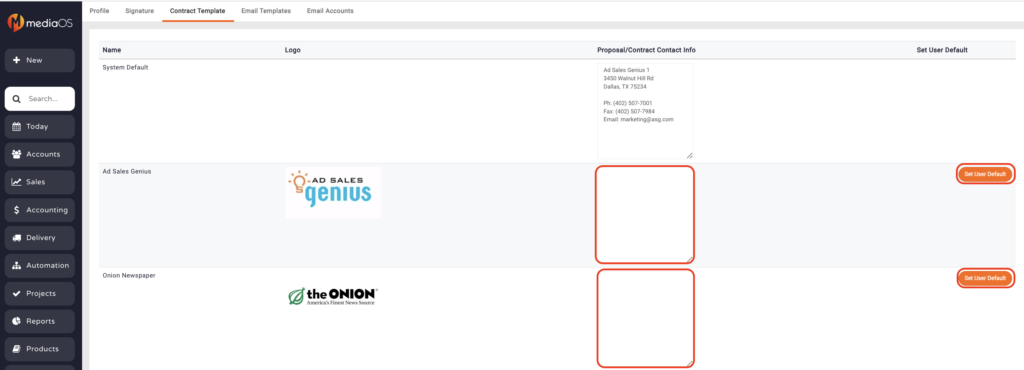
Personalizing Your Email Accounts
This is where you can connect your email to MediaOS here. Follow these instructions on how to connect your email.
- To integrate your email, select Personal Settings from your Navigation Panel.
- Next, click the +Email Account button.
- Enter the email address you want to connect.
- Select your email provider.
- If you do not see your provider listed initially, select other providers. If you still don't see it then select See all providers.
- Then, follow the prompts and select "Allow" for the Nylas permissions window. For information on Nylas, visit the Nylas Website.
- After you select "Allow" your email will sync and you will see that your email is connected.