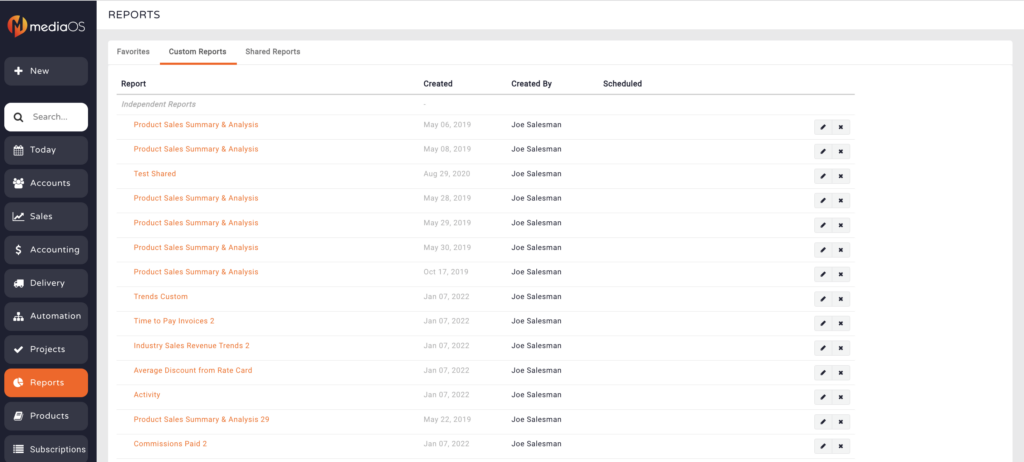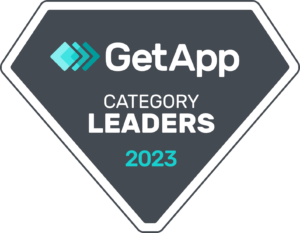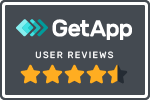Product Sales Summary & Analysis report is one of the most powerful reporting tools within Ad Sales Genius! It can be found by going to the Reports tab on the left-hand dashboard menu. Under the Sales Management section, you’ll click on Product Sales Summary & Analysis. This report will allow you to make your own custom reports inside of ASG.
Top Filtering Definitions
A. When a contract was sold
B. When a line item is running
C. When a contract was created

Choose Left Side Primary Column, Header Column, and Total By from the dropdown menus

Each of the numbers displayed within the report can be drilled down by clicking on the number. This will give you options for how you want to view the report in the filtering options at the top.
You can customize the data you’re using here by clicking Customize on the right of the filter menu. From there, you can break the report down into any of the listed options on this screen.
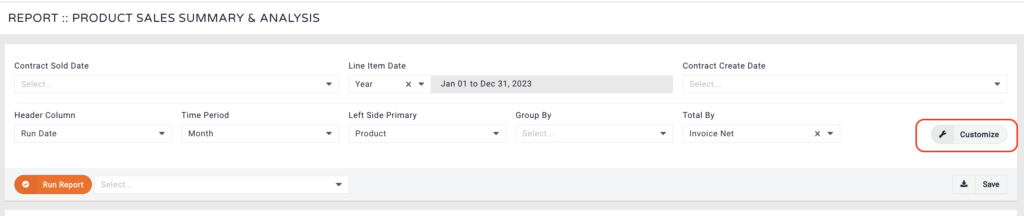
To save a report, click Save button on bottom, right of filter menu. Name the report, choose if you want to add it to a specific dashboard, and choose if you’d like to make it a part of a certain group. Then, click Save again.
If you choose to make it a part of a group, you will have the ability to name the group, choose the people in the group, and schedule a time/date for the report to run. This will email out the report to that specific group at the desired time/date.
You can also add in emails that are not ASG users and they can receive the report as well.
When you go back to the Reports tab on the left-hand dashboard menu, you will see your saved report under Custom Reports. From there, you can edit or remove the report if needed.