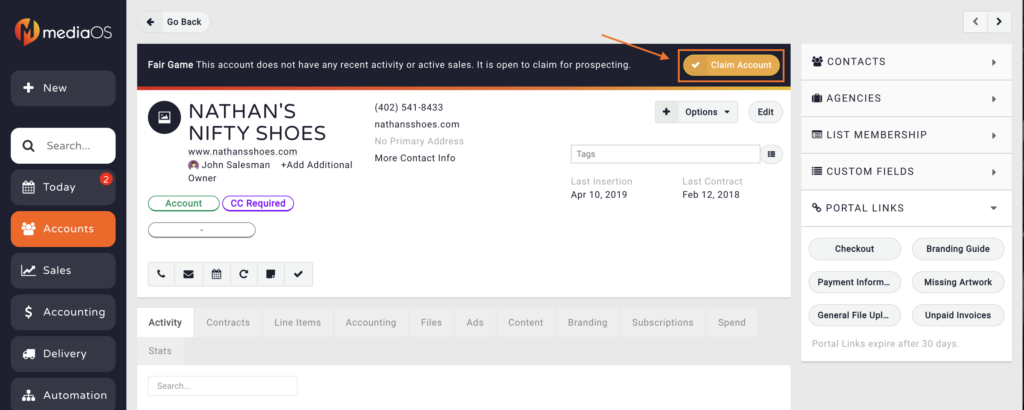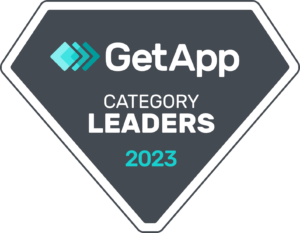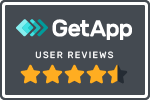Fair Game allows sales users the ability to claim ownership of accounts and leads that have not been touched or sold to over a set period of time.
What Determines Fair Game?
- Last date of activity by the user who owns the account. This includes:
- Logged Phone Calls
- Individual Emails
- Appointments
- Note: Your calendar must be integrated in order for meetings to count towards fair game.
- The date of the last insertion on the account.
- Note: Mass campaigns sent by any user do not count as activity.
Enabling Fair Game
Note: Only Administrators can enable fair game settings.
To Enable Fair Game accounts:
- Click on your profile picture in the bottom left-hand corner of the screen.
- Select System Settings
- Click General Settings
- Navigate to the Sales section of the General Settings window. Here you will configure the period of time that must pass before an account is considered fair game. If you configure both fields, then both rules must be past the configured dates for the account to be claimed.
- Click the Save button when you are satisfied with your selections.
Identifying a Fair Game Account
- To identify which accounts are fair game, click Accounts using the left-hand navigation menu.
- Click the Filter button located at the top of the page.
- Select Yes from the Fair Game drop-down menu to see your fair game accounts.
- You can also enable the Fair Game column header by clicking the column header filter button and selecting Fair Game.
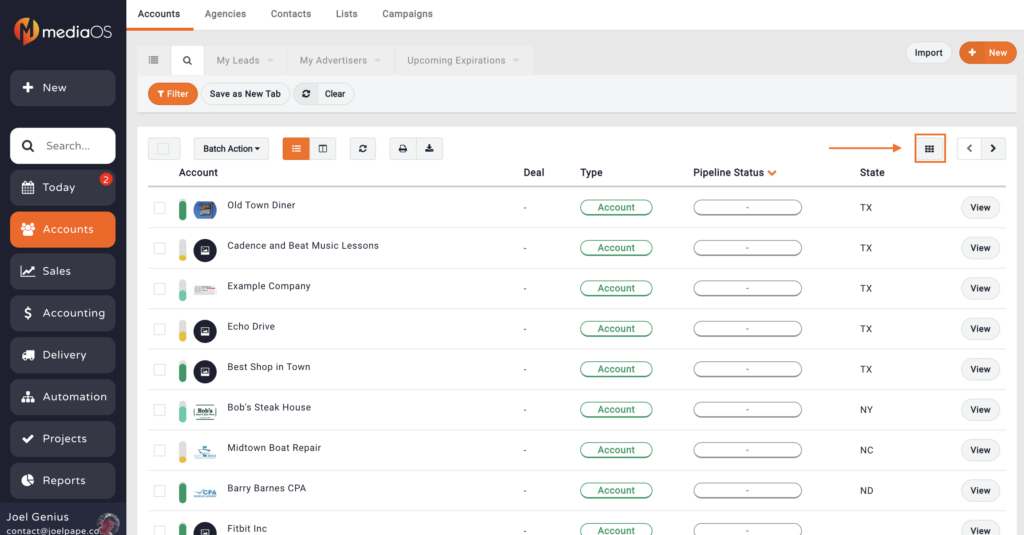
Claiming a Fair Game Account
- Go to the Accounts Page
- Click the View button next to the Fair Game Account of your choice.
- Select Claim Account at the top of the screen.