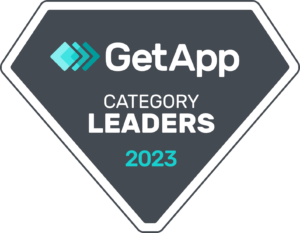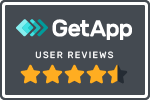With our automation tools, managing email newsletters has never been easier. Say goodbye to tedious manual tasks and hello to seamless workflows that simplify content creation, scheduling, and distribution with email newsletter workflow automation.
- Click on Accounts in the main left-hand toolbar.
- Click on Contacts in the top menu.
- From the Batch Action dropdown menu, select Email Campaign.
- Name your campaign and click Next.
- Click Choose Template and select + New Template.
- Click and drag the Button option to the bottom of your email template.
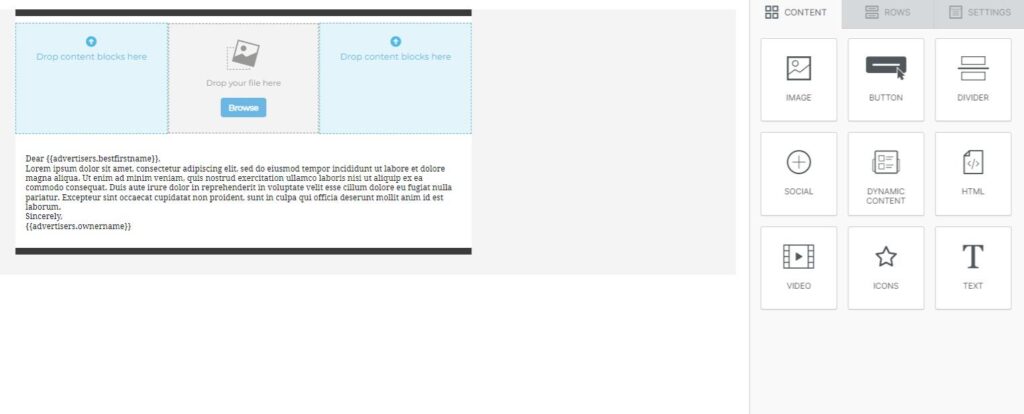
- While you have the Button section clicked, click the Special Links option from the right side.
- Select Run Workflow: Contact: Link Workflow from the menu.
- Click Save in the top, right-hand corner.
- Click Automation from the main left-hand toolbar.
- Find Link Workflow and click Edit.
- Set up your workflow as you see fit.
Click Settings from the top menu. Make sure that under Email Templates, the Enable Run via Email Merge Link Click is on.
Email Newsletter Workflow Automation