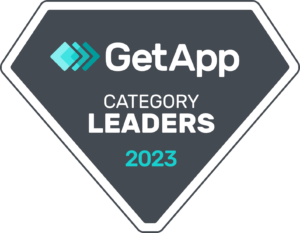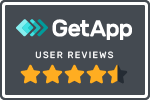Having trouble keeping track of commission bonuses? Media OS allows you to easily view and approve any bonus requests from your sales reps.
Note: For information on setting up and applying for bonuses click here.
Approving Bonuses
- Go to Accounting in the toolbar on the left hand side of the screen.
- Click Commissions in the top bar.
- Click Paychecks in the sub-bar beneath.
- Choose whether to filter by Invoice Date or Applied Payment Date.
- Note: If you operate on Paid on Paid, we recommend clicking the x under the Invoice Date section so you can just filter by Applied Payment Date.
- Select Process Check then Click to Confirm and watch the confetti fly!
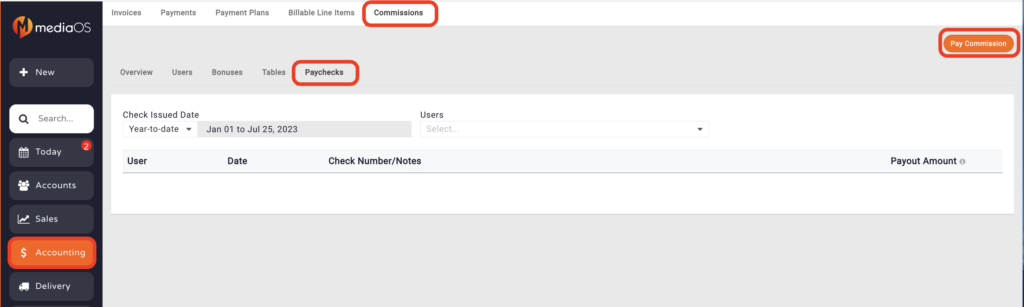
Approving the Bonus from a Won Contract
- Click Sales in the toolbar on the left hand side of the screen.
- Make sure Contracts is selected in the top bar.
- Navigate to the contract you want to approve the bonus for.
- On the side screen that pops up, scroll down to Commission Bonuses. Here you’ll see the bonuses your sales rep has applied for.
- Click the Thumbs up or Thumbs down on the right to approve or deny the requested bonus.
- On the screen that pops up, enter any notes you’d like to add.
- Click Approve in the bottom right corner.
Showing the Total Amount a Sales Rep Earns Per Paycheck (Salary + Commission)
- Click Accounting in the toolbar on the left hand side of the screen.
- Go to Commissions.
- Click Paychecks in the sub-bar beneath.
- Select Pay Commission in the top right hand corner.
- In the Additional field, type in their base salary. This way, when the sales rep receives their paycheck, they’ll see the calculated total of their base salary plus commissions. Tip: You can also enter negative numbers here if you need to quickly add an adjustment or claw back.
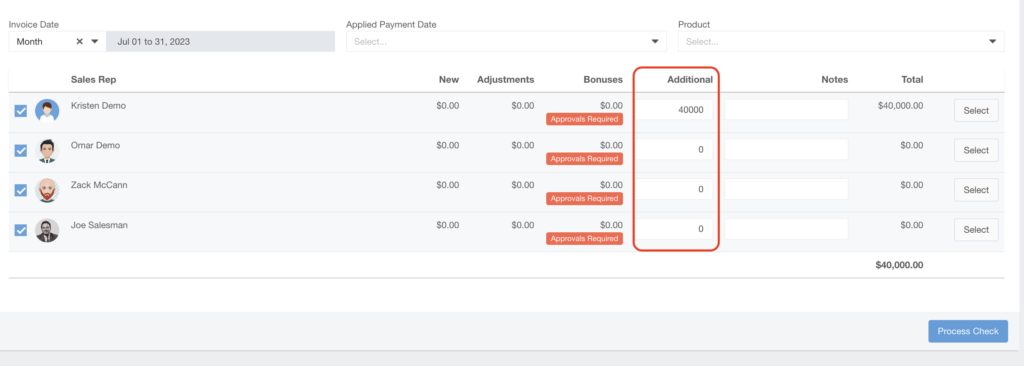
Note: MediaOS is not a payment system. You still have to pay your employees through another payroll program. Think of mediaOS as a journal entry for keeping track of the amount of commission each sales rep is owed.