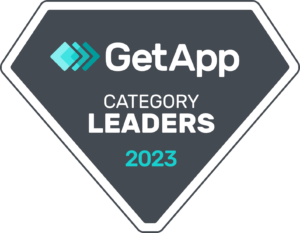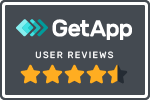Note: The only financial software you can integrate with MediaOS is QuickBooks Online (QBO). You cannot integrate QuickBooks Desktop.
⚠️ Make sure the QuickBooks account you’re connecting to mediaOSis the master/admin account. Ideally, the account you used to initially create the QuickBooks Online account. This makes sure you don’t have any security or permissions issues when you sync.
Before Integrating
🛑 You cannot have data in the Payments or Invoices sections of MediaOS before connecting your QuickBooks Online Account. If you do, please follow the steps below to remove your invoices and payments from mediaOSor reach out to our support team for help.
- Click Invoices on the top navigation bar.
- Click the checkbox just above the list of your invoices to select all of the accounts below.
- Click Batch Action.
- On the dropdown menu, click Delete.
- On the popup that appears, Click Delete in the bottom right corner. Now you should have a blank Invoices screen.
- Follow the same process on the Payments page. You’re now ready to integrate.
How to connect your MediaOS Account to your QuickBooks Online Account
- Click Your Profile Picture in the bottom left corner.
- Click “Integrations”
- Find QuickBooks and click “Integrate”.
- Click Connect to QuickBooks. This will prompt you to log into your QuickBooks Online account.
- On the next screen, select your company from the drop down menu.
- Click Next. This will now take you through the initial connection process.
- Next, you’ll see the options below:
- Sync Mode — This toggle creates a one way sync with QuickBooks online. Only toggle this if you want to manually decide what will go over to QuickBooks. This feature works great if you plan to collect payments only inside QuickBooks and predominantly just using QuickBooks for your accounting.
Note: This turns off the two way sync our QuickBooks Online integration features, meaning data will flow both ways automatically to and from your QuickBooks Online account and your MediaOS account.
- Default Classes — Right now, you probably won’t have anything to assign here yet so leave this one blank. Later, you can go back and edit these.
- Default Types — Right now, we’re just assigning a default item to all of our products. For this example, we chose Sales so that any MediaOS product would be listed as Sales in QBO. Later, you can go back and edit these.
- Default Tax Codes — Leave this one blank for now as well.
- Click Save Defaults in the bottom right corner. Now the systems are connected!