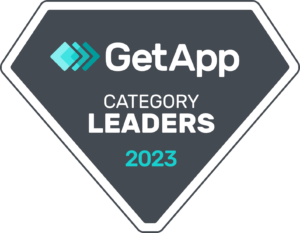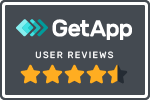MediaOS makes it easy to send statements for past due accounts. This article will walk you through the steps in sending out your statements.
- Log into MediaOS and click Accounting using the left-hand navigation menu.
- Click the Send Statements button to display the Create Statements window.
- Use the left-hand pane to complete the following information
- Date Range - Use this field to filter for statements within the selected date range
- Template - Select the templates that you want to use for these statements
- Display - You can choose whether you want to see past due invoices or the full transaction history.
- Include Alternative Payment Statement - Select this checkbox if you want to include any alternative payments like barters.
- Include Invoice Line Items - Select this checkbox if you want to include line items in your statements.
- Use the Statement Results pane to see a list of your filtered statements. Using this pane, you can do the following:
- Select the checkbox next to the statements that you want to send.
- You can also click the Download PDF button to download pdf versions of these statements.
With the statements downloaded, you can send them to your clients in any manner you choose. You can also use the Email Statements window to send your statements. Simply input whom the email is coming from, the message and body, and click the Send Statements button.
Frequently Asked Questions
Why is my statement total incorrect? - Check to see that you're including the correct dates when filtering your statements. Additionally, if you've assessed additional fees or discounts at the invoice level, ensure that the contract is not on a payment plan as payment plans allocate only for the Contract amount.