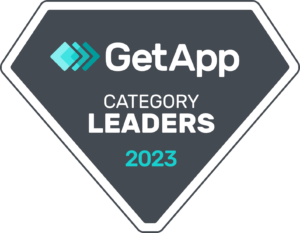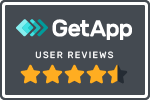Our Broadstreet integration allows you to book ads in your MediaOS account and sync them to the zones you have configured in your Broadstreet account. This article will discuss initial integration, booking ads and assigning creative.
If you do not have a Broadstreet account, register here.
Setting Up the Broadstreet Integration
- Configure your zones in BroadStreet. Learn about site set up for any site with Broadstreet here.
- In MediaOS, click on your profile avatar in the bottom left-hand corner and select Integrations > Broadstreet Ads.
- Click the Configure button to open.
- Plug-in your Access Token.
- Once the two platforms are synced and your Broadstreet Zones are set up, you're ready to create Products and Ad Sizes in MediaOS.
- Within the Broadstreet Ads integration screen, choose if you want to create a CPM Product or a Time base Product.
- CPM based products will bill the customer based on the number of impressions delivered to by the ad. A Time based product will bill a fixed amount and will help manage ads that are share of voice or rotate within a designated location.
- Now, configure your New Website by naming the product in the Product Name field.
- Then, select the proper Network from the Network dropdown
- On the Edit screen of the product, you can add a Product Status. Then, input a Product Description, Enable Checkout and upload a Product Logo.
- Click Update.
- Click on the Ad Sizes tab and then click the +New dropdown and select Add Size.
- Name your Ad Size, input ad specs and choose which Broadstreet Zone to map the ad to.
- Create the Ad Rate that corresponds to this Ad Size and Save.
- Repeat these steps until all MediaOS Ad Sizes and Broadstreet Zones are mapped