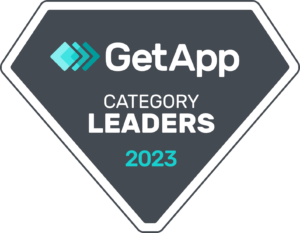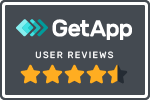Creating a package on a proposal allows you to group together multiple line items into one unit. This time saving user-favorite feature is a recommended best practice for all MediaOS users.
The process of creating a package is very similar to adding products to a proposal. Follow the instructions below to learn how you can create time saving packages.
- Click Sales using the left-hand navigation menu.
- Click the Contracts tab and locate your proposal and select view.
- Select the Edit button to display the contract edit window and the Add Products or Packages window will appear.
- From here, add all the products that you want included in your package.
- Add all line item details as you normally do.
- After all your line item details are added on all products, select the checkbox to the left of each item that you want included in your package.
- Below you will see a button appear entitled +Package. Select +Package.
- Give your package a name.
- And finally, select Save Package on the right hand side of the screen.
Note: Once you've added your package to a proposal you can control what information is shown to the client. For more information click here.
Now you will be able to add that package to your proposals anytime you want. It will show up in the Add Products or Packages window under the Packages tab. Watch the entire process below.